Guide For Zymmr Users
Zymmr simplifies project management for scrum and kanban teams. Let's explore how to use Zymmr as an end user, step by step.
Lets understand what type of Zymmr user we referring here.
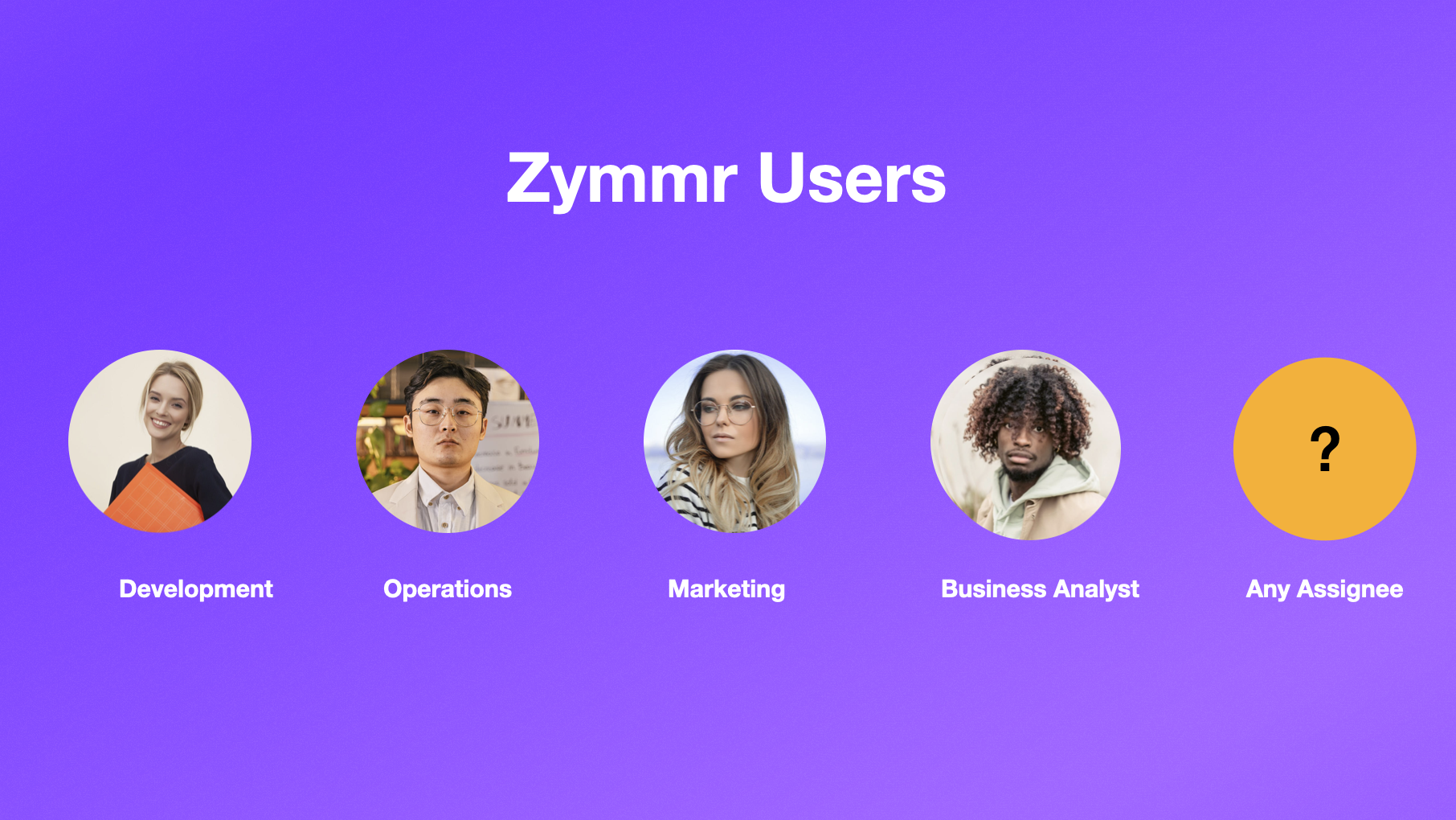
Zymmr user can be anyone from Development, Operations,Marketing teams depending upon type of project you are working on, Zymmr allows all types users who actively makes an update on WorkItem.
This guide is specifically designed for Zymmr users who actively work on WorkItems either as primary or secondary assignee and performs tasks like updating WorkItem, comment on WorkItem ,Log time on work etc.
At this point, we’ll assume your Zymmr Admin has set up the system and given you account access.
So what is a Zymmr project?
A project is a container that groups different workItems together. This group of workItems could cover either a single day’s work or task that will take your team months to complete.
Now we have read about project is all about group of workItems, so what these workItems are?
WorkItem is typically a unit of work, task, bug report, user story, or any other trackable item that represents a piece of work to be completed or managed within a project. workItems are at the core of Zymmr's project management and workItem tracking capabilities.
They help teams plan, track, collaborate, and report on work items throughout the project lifecycle.
Accessing Project in Zymmr
- Accessing Projects:
- After logging in as an end user, you will be taken to projects page
- If you are not on project page then you can find your projects in the top navigation bar.
- Click on the "Projects" tab to see a list of available projects.
- You can also scroll through the list or use the search function to find a specific project.
- Navigating to a Project:
- Once you've found the project you want to work on, click on it.
- This action will take you to the project's backlog page.
https://www.youtube.com/watch?v=0PlOK9DlTUo
Working On WorkItems in Zymmr
In Zymmr, there are various ways to access work items. For instance, you can find them in the project backlog list, which is available for both Kanban and Scrum projects.
If you're working on a Scrum project, you might also have work items within sprints. Additionally, you have the option to perform a direct search from the top navigation bar.
After you've identified the specific work item you want to focus on, simply click on its work item key, and this action will open up the detailed work item page.
Updating fields
In Zymmr, users have the flexibility to update work item fields directly, which means that any changes made to a field's value will automatically save that specific field without the need for manual saving.
Zymmr offers more than 32 standard fields which covers almost any use-case for managing projects which mainly includes assignments, Estimates, Timelines, WorkItem Tracking and others to capture essential information

Explore each field in detail here
Adding comment
Comments are simple text based updates to let team know what's happening on the WorkItem
Here how you can add comment on Zymmr WorkItem
- Begin by opening the work item.
- Locate the comments tab at the bottom of the screen.
- Type your comment in the provided field.
- Finally, click on the "Post" button to submit your comment.
Adding WorkLog to WorkItem
- Go to the specific WorkItem you want to add a workog for.
- click on the "More" option, ****Located at the top-right corner of the WorkItem.
- From the dropdown menu that appears when you click "More," select Add Time Log
- In the "Add Time Log" dialog box, provide the following information:
- Work Type: Select the type of work for
ex: Development, Testing, Meetting, R&D etc. - Date Started: Select the date and time when you started working on the WorkItem.
- Time Spent: Enter the amount of time you've spent on the WorkItem
- Comment: Add any comments or notes regarding your work.
- Work Type: Select the type of work for
- Once you've filled in the necessary information, click the Add button to save the worklog.
Your worklog is now added to the WorkItem, and it will display the date, time spent, and any comments you provided. This helps in tracking and documenting work performed on the WorkItem in Zymmr.
WorkItem workflow in Zymmr
Workflow is like a recipe that guides you through the steps to get something done
In Zymmr, Workflows of any WorkItem is managed through states and actions aka transitions
At the very minimum, you will have a Work Item that goes through 3-4 states, such as New, In Progress, Done, and, in some cases, On Hold.

Where can I see this guided states in zymmr WorkItem?
In the Zymmr WorkItem context, we refer to this field as 'Status,' where you will be shown the next states along the transition it go through.
